上一篇(WPF自定义控件——图像查看控件(二))处理了缩放的功能,这篇再处理一下移动功能,实现完移动,这个控件就算是能简单使用了
移动可以分为两个动作,分别是鼠标左键按下和拖拽,按下标记允许移动,抬起更改为不允许移动,按下时记录下鼠标指针位置_imgMouseDownPoint和当前的ImageMargin
/// <summary>
/// 准备拖动时使用,鼠标按下位置
/// </summary>
private Point _imgMouseDownPoint;
/// <summary>
/// 在图片上按下时的偏移
/// </summary>
private Thickness _imgMouseDownMargin;
/// <summary>
/// 是否按下(移动中/准备移动)
/// </summary>
private bool _isImgMouseLeftButtonDown;
public override void OnApplyTemplate()
{
base.OnApplyTemplate();
_image = GetTemplateChild(ElementImage) as Image;
_imgPanel = GetTemplateChild(ElementPanel) as SimplePanel;
if (_image != null) _image.MouseLeftButtonDown += OnImgLeftButtonDown;
if (_imgPanel != null) _imgPanel.MouseLeftButtonDown += OnImgLeftButtonDown;
}
private void OnImgLeftButtonDown(object sender, MouseButtonEventArgs e)
{
_imgMouseDownPoint = Mouse.GetPosition(_imgPanel);
_imgMouseDownMargin = ImageMargin;
_isImgMouseLeftButtonDown = true;
}
protected override void OnPreviewMouseLeftButtonUp(MouseButtonEventArgs e)
{
base.OnPreviewMouseLeftButtonUp(e);
_isImgMouseLeftButtonDown = false;
}
protected override void OnMouseLeave(MouseEventArgs e)
{
base.OnMouseLeave(e);
_isImgMouseLeftButtonDown = false;
}
起一个函数用于移动,移动比较简单,只需要将移动时的偏移加到ImageMargin就行
private void MoveImg()
{
_imgCurrentPoint = Mouse.GetPosition(_imgPanel);
//未按下,不能移动
if (!_isImgMouseLeftButtonDown)
return;
//图片尺寸小于等于容器尺寸不移动
if (ImageWidth < ActualWidth && ImageHeight < ActualHeight)
return;
//X、Y方向上的位移
var offsetX = _imgCurrentPoint.X - _imgMouseDownPoint.X;
var offsetY = _imgCurrentPoint.Y - _imgMouseDownPoint.Y;
var marginX = _imgMouseDownMargin.Left + offsetX;
var marginY = _imgMouseDownMargin.Top + offsetY;
//最终通过margin的左、上边距体现移动
ImageMargin = new Thickness(marginX, marginY, 0, 0);
}
效果如下
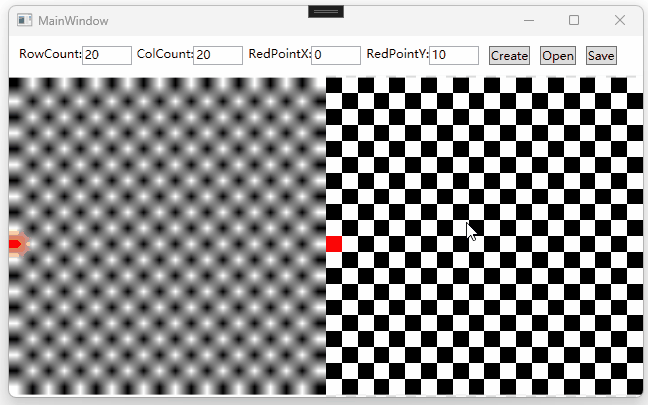
这里还遗留了一个问题——图像可能会被拖拽到容器看不到的地方,ImageViewer的原则是图像尽可能填充整个容器,以免出现用户不可操作的情形,因此这里再做一点限制,拖拽时图像边缘与容器边缘相接时不再移动
/// <summary>
/// 移动时使用,当前位置
/// </summary>
private Point _imgCurrentPoint;
private void MoveImg()
{
_imgCurrentPoint = Mouse.GetPosition(_imgPanel);
//未按下,不能移动
if (!_isImgMouseLeftButtonDown)
return;
//图片尺寸小于等于容器尺寸不移动
if (ImageWidth < ActualWidth && ImageHeight < ActualHeight)
return;
//X、Y方向上的位移
var offsetX = _imgCurrentPoint.X - _imgMouseDownPoint.X;
var offsetY = _imgCurrentPoint.Y - _imgMouseDownPoint.Y;
//起始偏移X(鼠标按下时的偏移)
var marginX = _imgMouseDownMargin.Left;
//起始偏移Y
var marginY = _imgMouseDownMargin.Top;
//图像宽度大于容器宽度,允许左右移动
if (ImageWidth > ActualWidth)
{
marginX = _imgMouseDownMargin.Left + offsetX;
//贴着左边缘
if (marginX >= 0) marginX = 0;
//贴着右边缘
else if (marginX <= ActualWidth - ImageWidth) marginX = ActualWidth - ImageWidth;
}
//图像高度大于容器高度,允许上下移动
if (ImageHeight > ActualHeight)
{
marginY = _imgMouseDownMargin.Top + offsetY;
//贴着上边缘
if (marginY >= 0) marginY = 0;
//贴着下边缘
else if (marginY <= ActualHeight - ImageHeight) marginY = ActualHeight - ImageHeight;
}
//最终通过margin的左、上边距体现移动
ImageMargin = new Thickness(marginX, marginY, 0, 0);
}
成了,看看效果
